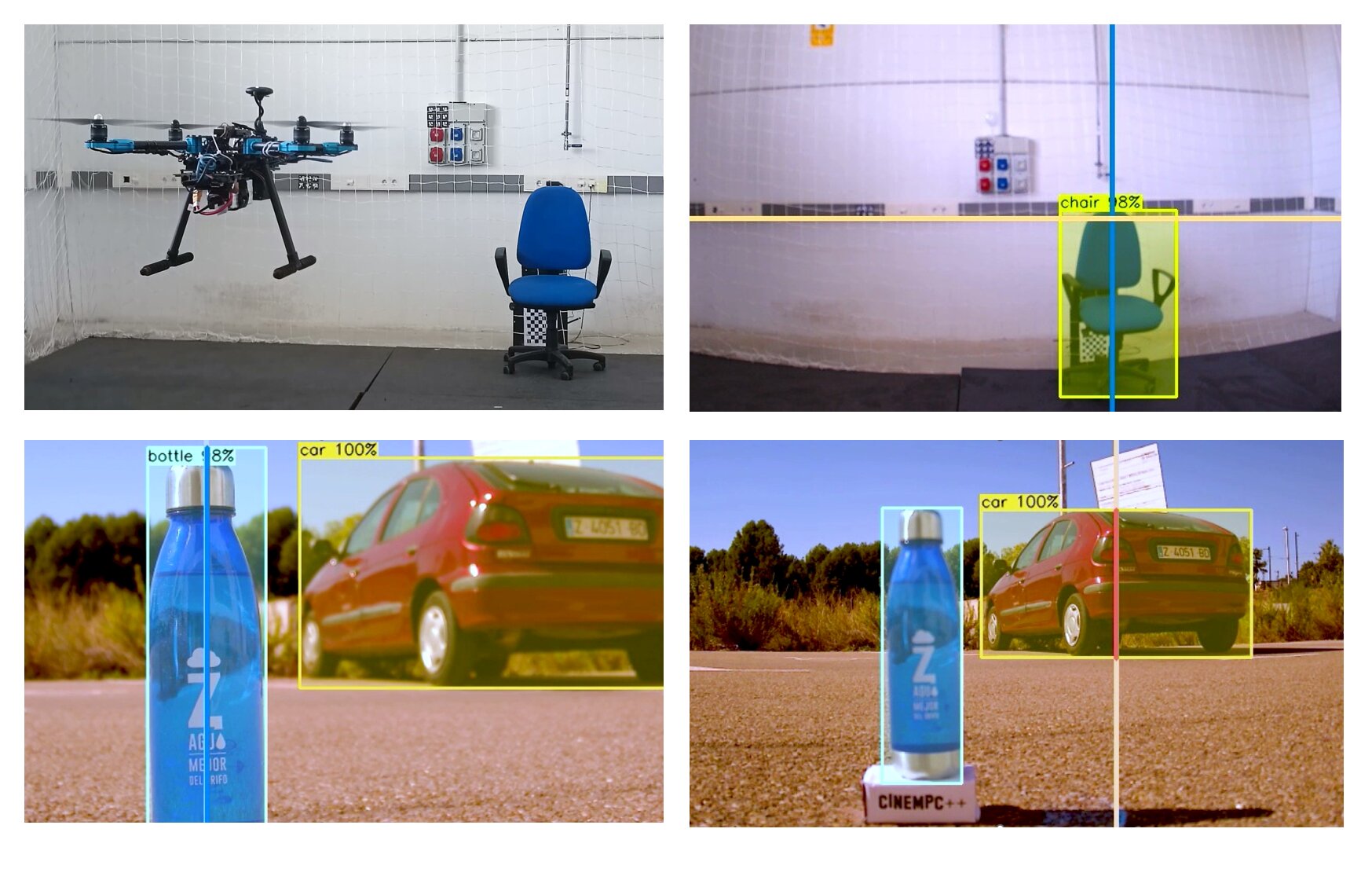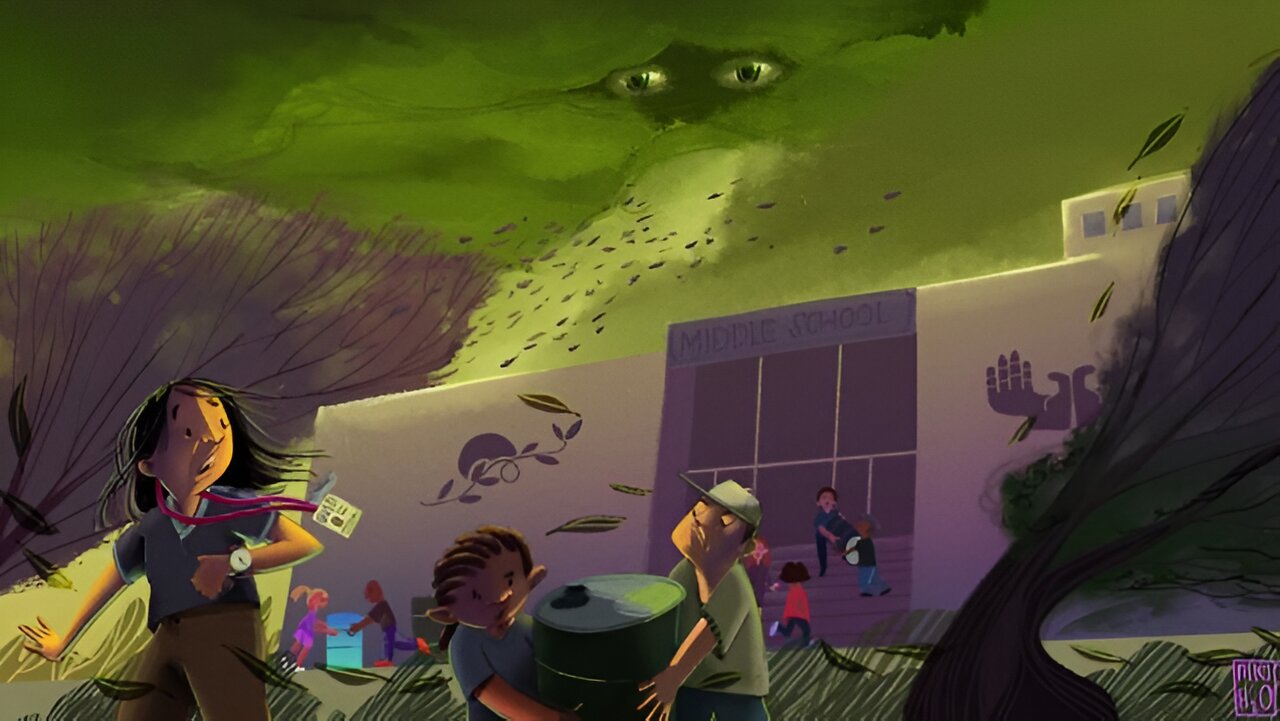[ad_1]
I went to Procreate Dreams’ grand unveiling earlier this year in September and I was blown away by Savage Interactive’s latest iPad-based creative software.
Procreate is one of my most-used apps, and I’ve always adored how it caters to artists of all skill levels, all without any subscription fees. To see an animation app created by the same team and with the same ethos was an incredibly welcomed development, and the excitement from the developers and artists at the event was palpable.
While there are a few mobile and tablet-based animation apps, to get anything with pro-grade capabilities, you’re most likely looking at investing heavily in software and maybe even one of the best drawing tablets.
So, you can imagine my excitement when Procreate Dreams was released on November 22 and I finally had the opportunity to try out the real thing. Thus far, I’ve been pretty impressed – it’s a very powerful tool and the fact it runs so seamlessly on an iPad is a real feat.
However, between missing features, a lack of in-app education materials, and some pretty notable bugs, the launch of Procreate Dreams hasn’t exactly gone without a hitch.
A sweet dream…
Let’s quickly rattle through the big wins. The first one, for me, is the biggest win of all for artists of all skill levels; the price and accessibility. It’s completely subscription-free, costs just $19.99 / £19.99 / AU$29.99, and supports iPads running iPadOS 16.3 or later. It does work on older iPads, but it’s worth noting the performance won’t be quite as good when you’re not using one of the best iPads; but considering how powerful the tool is, that’s already incredibly impressive.
There’s a lot to love about Procreate Dreams, but one of the best things about the app is its user interface. While I wouldn’t go as far as to call it as intuitive as Procreate – by its very nature, an animation app is going to be far more complex than a drawing app – it’s pretty impressive how easy it is to pick up the basics. The top half of the screen is the canvas, and the bottom is the timeline; a nice clean interface that’s much less intimidating than the likes of Adobe Animate and After Effects.
In general, the app is incredibly friendly to first-time animators – though there are some caveats I’ll get into shortly. There’s an expansive Procreate Dreams handbook to get you started, of course, but in general, there are lots of tools that remove some of the complexity from traditional animation. Most impressive of all of these, in my opinion, is Performance Mode. This allows you to animate your assets and even effects in real time by moving, warping, and resizing them. There are also conventional keyframing and frame-by-frame animation options, which are made easy and intuitive, too.
Much like its drawing app sibling, Procreate Dreams is resistant to hiding features and tools in stacks of menus; almost everything you need is accessible in a couple of taps, or by using one of the many touch gestures or stylus controls. The timeline is the best example of this, offering incredible control and detail without the need for technical know-how. Want to select multiple tracks or frames? Just draw across them with your stylus. You can zoom into specific clips using the usual pinch gestures, and expand or reduce the amount of your timeline you see by swiping three fingers across the screen.
There’s a lot more I could praise; the comprehensive toolset, the ability to drag and drop drawings from Procreate, the real-time rendering, the potential of 1M x 1M pixel drawings, continuous auto save, and undo history. Without a doubt, this is one of the best creative apps ever made.

… or a beautiful nightmare?
That being said, there are a lot of things I find very difficult, sometimes borderline irritating, about Procreate Dreams. Pretty much every qualm I have is listed in the Procreate Dreams roadmap, but there are a few the app just shouldn’t have launched without, in my opinion.
Coming soon to Dreams
As of right now, the following features are in Procreate Dreams’ roadmap:
Early updates (meant for 1.0, but delayed)
– Transform and selections
– Merging layers and tracks
– Group blend modes, opacity in Layers
In the pipeline
– Curves filter
– Brush customization
– Organizing drawing layers
– Adding Layer and Clipping masks to drawings
– App pressure, smoothing, and global stabilization
– Scenes
– Camera mode
– Custom easings, keyframe copy and paste
There are also plans to improve the Flipbook, painting experience, resource management streaming, preloading and playback (though I’m impressed with this as-is!).
Principal among these are some of Procreate’s best features, like quick shapes (not mentioned in the pipeline, but I’d be surprised if they didn’t add these), brush customization, and stabilization (both in the pipeline). Yes, these are drawing-first tools, but that’s a huge selling point for Procreate Dreams.
As of right now, I rely heavily on Procreate to make my drawings, which I can then manipulate in Dreams – but that’s only getting me so far. I have very shaky hands, so frame-by-frame animation sans-stabilization is taking me about three times longer just to trial and error my line work. I’ve also noticed way more white artifacts when using the fill tool, even when the tolerance is upped to the max, and sometimes it just inexplicably decides that specific frames deserve to get flooded with color, while others take up to a minute to render – or the app just crashes.
Also, despite my earlier praise, there are some niggly aspects to the UI, especially when it comes to changing frames, that I just can’t get on board with. For example, if you want to loop just a small segment of frames, you’d have to select them, group them, copy and paste, and then ungroup if you need to do more work on them. Onion skinning is pretty hidden too, which surprised me considering it best uses all of Procreate’s hard-earned drawing tool prowess.

Even beginners can’t catch a break; Performance mode is excellent, but there’s no way I could find to change the playback speed, meaning any more granular control afforded by Performing only pays off if you’re doing relatively slow, purposeful movements.
I’m still in the very early stages of learning how to animate, but I can certainly echo some of the more technical frustrations of the wider Dreams community; that pretty crucial tools like shift and trace, custom easings, layer and clipping masks and reference layers are missing is pretty damning.
Give Dreams a chance
I won’t lie, a part of me was a little disappointed with some of the early experiences I had with Procreate Dreams, and judging by Procreate’s roadmap forum post, I wasn’t alone. The resounding feeling is that the app isn’t finished, and that’s a very valid criticism – but it doesn’t have to determine the future of this creative powerhouse.
In the road map forum post, Michael Shaw, Chief Technology Officer at Procreate highlighted that many of these features just weren’t possible to rush, largely due to that Dreams allows document sizes of up to 1M x 1M pixels. I’m perhaps being hard on the team in my criticism, then, as all signs are pointing to Procreate Dreams being an immense tool that could shepherd in the next era of 2D animators, and some of the early animations coming out of the community are incredible already.
Procreate hasn’t always been the tour-de-force app it is today; any software requires ongoing development, after all, and Dreams is likewise no exception – I’m just very, very impatient.
You might also like
[ad_2]
Source link